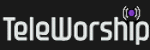Instructions If You Have a Scholarship Code
We support both full and partial scholarships that are provided by various organizations who work with us.
If you have a full or partial scholarship, you have been provided a Scholarship Code (typically a 6-8 character code) that is composed of some combination of numerals and upper/lower case letters. You will need to have this code handy during your registration process.
The use of Scholarship Codes are very intuitive and you aren't likely yo need these instruction but we'll provide them so you know in advance what will happen. To register for a course using a Scholarship Code, please do the following steps:
When you are ready to begin registration, click here for the "Course Catalog" to begin.
The Course Catalog is a feature of the system that automatically and dynamically builds and updates all of our offered courses that are currently active in the system. We can also highlight any new or featured courses.
Once in the Course Catalog, click on the course you wish to order.
On the "My Shopping Cart" page, you can experience the Scholarship management system by entering the Special Offer Code into the space provided. The system allows us to provide special offers such as partial or full scholarships or discounts for multiple purchases and/or group purchases by pre-defining all of the business rules for a special offer. Unique special offer codes can be assigned to qualified individuals or groups. We can support an unlimited number of special offers.
To apply the Scholarship Code to your order, enter the Scholarship Code provided to you into the offer code field and click "Update Cart" to apply the Scholarship Code to your intended purchase and then continue through the check-out process.
When you get to the "Order Preview" page, your scholarship discount will be applied to the total due.
Complete the check out process.
Upon checkout, your receipt page will have a direct link into the class. Clink on the large red link to go directly into the course you just purchased.
Once you have registered as a student, you can re-enter the class at any time via the Connected Community's member portal. Simply click on "Connected Community" at the top of any page in the website and log in using the same username/password that you initially set up in the purchase/check-out process. Once, you're in the Connected Community, you can re-enter the class itself at any time by clicking on "My Courses and Communities" button in the community's sidebar on the right side of most pages in the community.
Support
If you need support, please call Bill Anderton at (214) 684-5793.